What is Use of Advanced Work Flow Screen?
Work Flow screen helps user to Create, Configure and Run the Built-in and Custom Tasks.
How to give permission for WorkFlow task
Go to Menu bar -->File --> User Authorization --> WorkFlow tab.

Click on Add button, add popup will appear.

Click on Search Icon, WorkFlow Task Select window will appear.

Select the required task and click on Select button.

Select the required task.

Give the View permission and add the task.
The SQL Server Execute SQL and SQL Server Execute Procedure tasks are the Custom tasks
The SQL Server Execute SQL task is used to run custom queries, and the SQL Server Execute Procedure task is used to execute custom procedures.
How to Add Tasks in Work Flow?
Go to the Menu bar → File → Workflow. The Empty Advanced Workflow screen will be displayed, where the user can add Workflow tasks from the selection window.
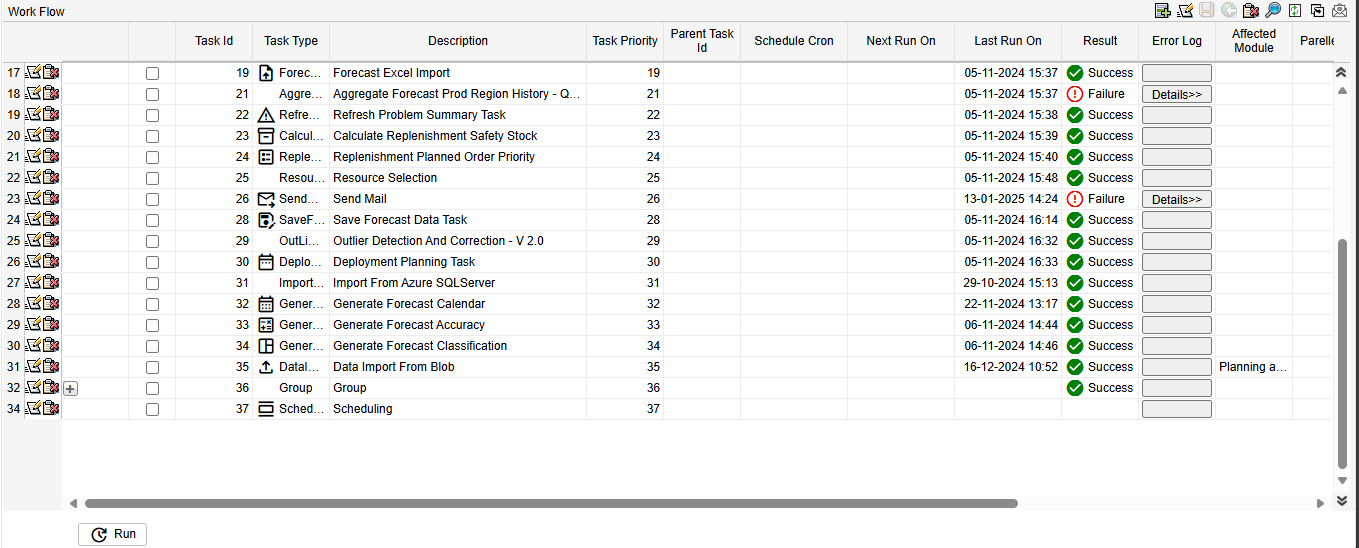
Click on Add Icon, Add popup will appear.
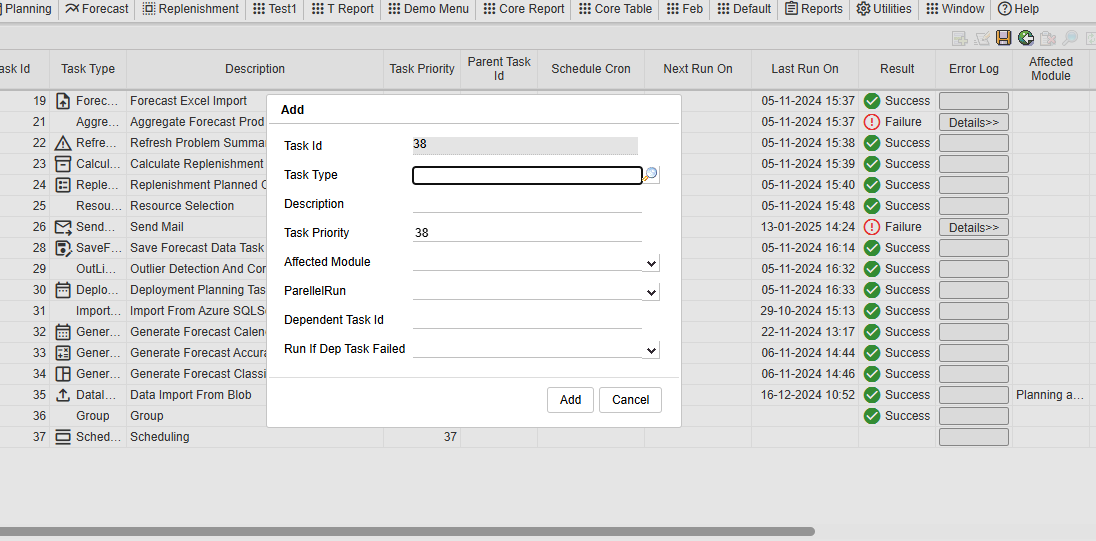
Click on Search Icon, WorkFlow Task Select window will appear.

Select the required task and click on Select button.

Select the task to add it to the task type, enter the required fields (Description, Affected Module), and click the Add button.
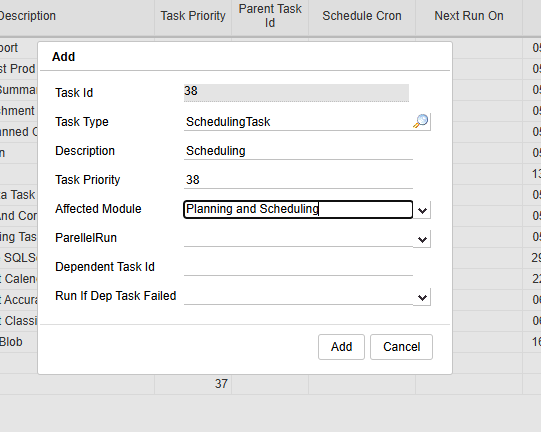
The selected Task added to the workflow screen.
How to Add Group Task and Child Task in Work Flow?
User can Add multiple Tasks(Child) under one Group Task.
Add Group Task
Click in Add icon and select the search icon to select the GroupTask.
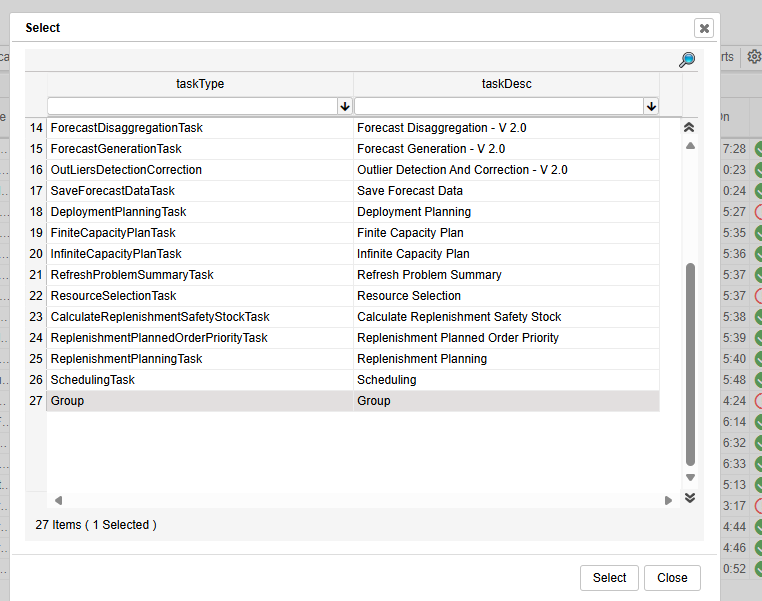
Add Child Task
Step:1
Right click on group task and click on Add child option, add popup will appear, select the required task, and add to Group
Step:2
Right click on required task , select the add to group , task will added to group .
If run the group task , all tasks which tasks are inside that group will run.
How to Run the WorkFlow tasks Manually
Go to the Workflow screen, select the task by clicking the checkbox, and then click the Run button. The task will execute and display the result as either 'Success' or 'Failure'. If the task is showing as 'Pending', check the 'Task Manager and Scheduler' connection, and the 'Database' connection in System Admin.
How to Run the WorkFlow task Automatically
· User can Run the Task Automatically at scheduled time which can set in Schedule cron Parameters.
· Automated Tasks will be Run in WorkFlow Queue.
· Right click on the Task which has to be scheduled for Run and select details.
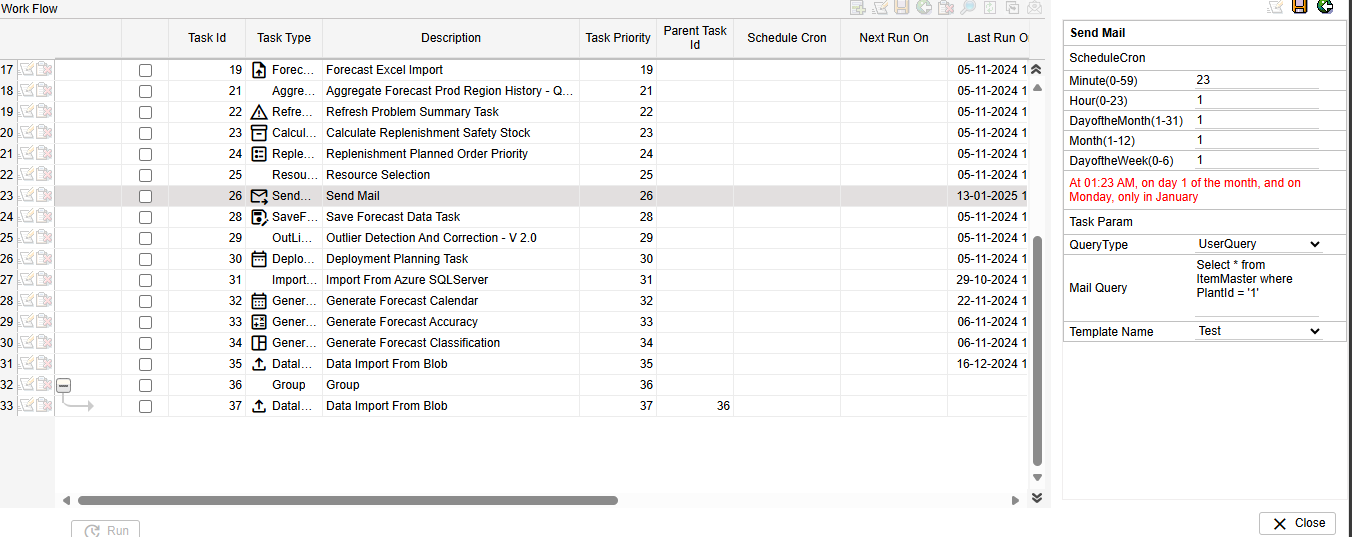
Click on Edit and enter the schedule time and save it , selected task will automatically run for sechuled Cron time.
The cron expression is made of five fields. Each Field can have Following values

Based on the above, the scheduled task will run once every minute.
Example
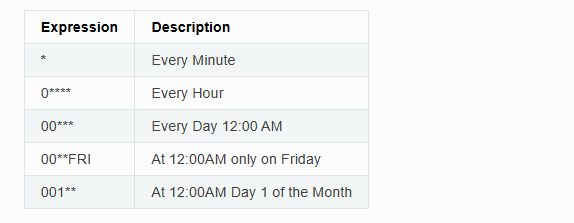
For more details Refer this https://crontab.cronhub.io/
User can check when the Task is scheduled to Run under ‘Next Run On’ column and also user can check the Task Last Run details Under 'Last Run On' Column, also User can check the log in System Admin 'Task Manager and Task Scheduler'.
User can check the TaskManger and Scheduler connection in system admin screen.
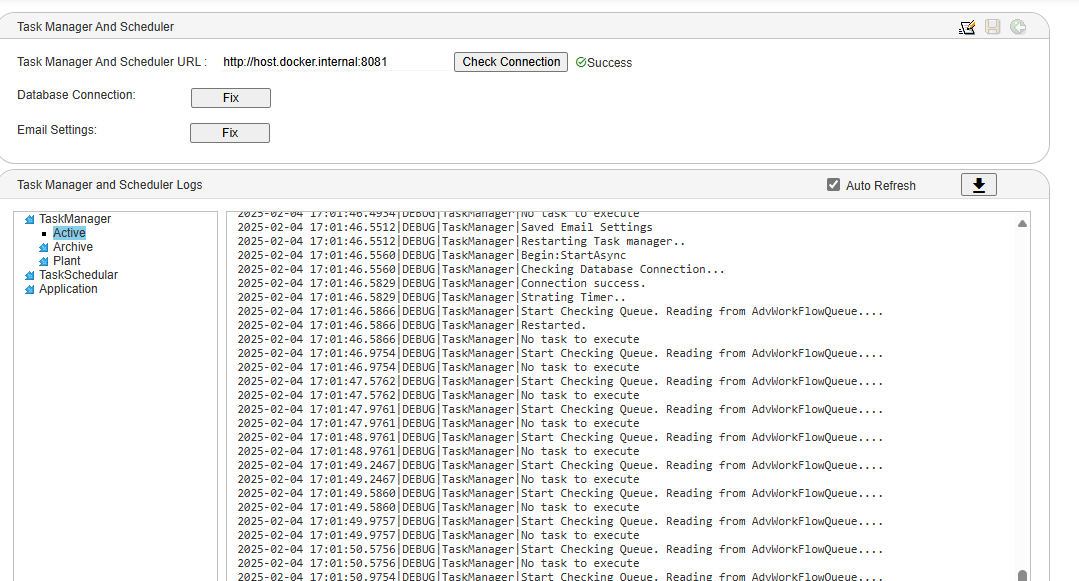
Quick Import Task
User can Import any data quickly by Running this Task. User will be given option to Import Data of different formats like Text, Excel Sheet and CSV.
Quick Import Task Parameters
Insert Type and File location are mandatory.

- Insert Type has three dropdowns: · Append: Adds to the database incrementally. If the particular data already exists, it will not replace that data. It will throw an error stating that data is already present. · Replace: Adds to the database incrementally. If the particular data already exists, then it will replace that data. · Clear All: Clears all the contents in that particular table and loads the data contained in flat file or excel.
- For text files, · If the folder name is provided, all files within that folder will be imported. · If both the folder name and a specific table are provided, only that particular table will be imported.
- For Excel/CSV files, · If the file name along with the folder name is provided, all sheets in that file will be imported.
- Continue on Errors = True/False. By default, consider as true. If set to False, task should exit if data issue comes.
Quick Export Task
User can Export data quickly by Running this Task. User will be given option to Export Data to different formats like Text, Excel and CSV.
Quick Export Task Parameters

· For text, Excel, CSV, Dat and Json files, if a folder name is provided, it will be created inside the mounted path, and the specified file will be exported there based on the given SQL query while running the task. · If Compress = True, the file will be exported in compressed format. · If the sheet name is not specified (sheet name should be optional), then the file should be exported using the Table name.
Send Mail Task
User can Send mail by Running this Task. Give Email template name and sql query to run the task successfully.
Send Mail Task Parameters
· In Utilities - Email Template


Planning Tasks
- Update Production Shifts Task
· Updates production shift timings and calendars. · Data should be there in the Location Calendar(Planning - Calendar - Location Calendar). · ContinuousLocationCalendar table will be populated after running the task.
- Infinite Capacity Plan Task
· Populates the WorkOrderPlan without considering capacity limits.
- Finite Capacity Plan Task
· Populates the WorkOrderPlan without considering actual capacity limits.
- Scheduling Task
· Converts the production plan into a detailed time-based schedule. · Populates the WorkOrderOpResPlan table
AggregateForecastProdRegionHistoryTask_V2
· It will retrieve data from the tables ForecastSalesHistory, ForecastOutlierMaster and ForecastOutlierParameters. · Populates the tables ForecastProdRegionOutliers, ForecastProdRegionSplitPer and ForecastAdjSalesHistory.
ForecastGenerationTask_V2
· It will retrieve data from the table ForecastAdjSalesHistory. · Populates the table ForecastProdRegion and ForecastResult.
ForecastDisaggregationTask_V2
· It will retrieve data from the tables ForecastResult and ForecastProdRegionSplitPercentage. · Populates the table ForecastStatisticalData.